|
Need more info or you couldn't find what you were looking for, let us know by sending an email to: support@dancik.com.
Generally these are printed in a large numbers, then handed out to the operators to use during Build-A-Pallet. The operator, when building a pallet, will scan this first, then the pick label. That associates the order line to the pallet.
|
When they are moving the pallet through the workflow of the shipping process, staging to truck, etc, they only need to scan this LPN label and all associated order lines move and get status updates at the same time.
Warehouse Functions Menu (WAR)
Option 9 - Print Warehouse Labels
Option 11 - To print a LPN / Order Line Manifest Label
Enter the LPN or Order Line number and the Printer ID
IWMS Warehouse Functions Menu (WM4)
Option 24 - Print Warehouse Labels & Tags
Option 11 - To print a LPN / Order Line Manifest Label
Enter the LPN or Order Line number and the Printer ID
Note: This label is only available for IWMS users.
|
Associated Files
WM2 1 Warehouse Settings - Screen 2 - The field Order/Line Roll LPN Label Style allows you to specify the use of this label.
LPN with Warehouse, Order and Line Number Printed Vertically
This Roll/Cut LPN label has the Warehouse, Order and line number printed vertically on it.
Note:The warehouse is included only if the order line is a transfer.
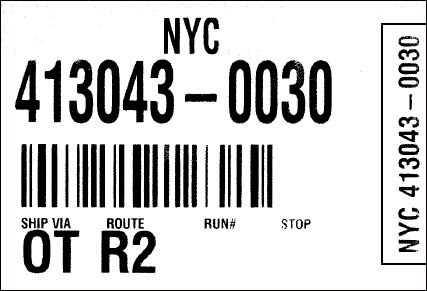
Associated Files
Warehouse Settings File (menu option WM2 1) - The Picking portion of this file assigns a default LPN style to a warehouse via the Order/Line Roll LPN Label Style setting. The new label is option 4.
Cutting Station Defaults File Maintenance (menu option WM2 8) - Screen 2 contains several settings that allow you to set defaults for automatically generating roll/cut LPN labels for a cutting station.